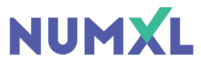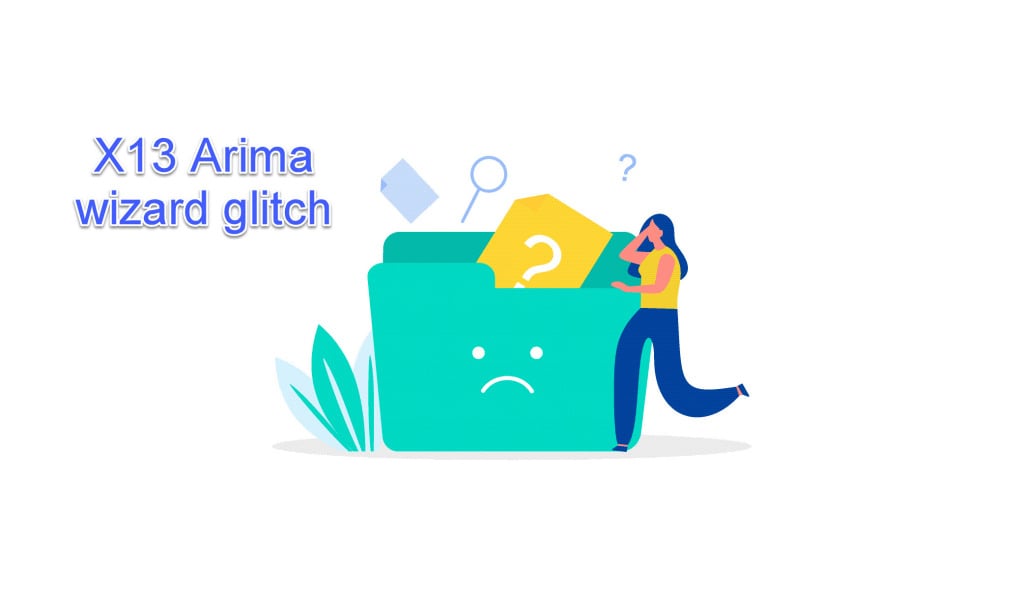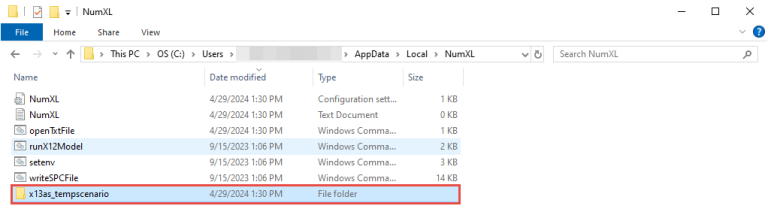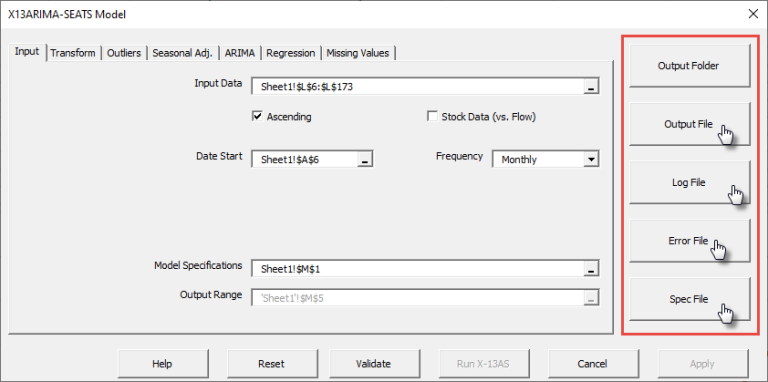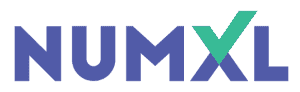Background
When a user selects a cell containing an X13ARIMA model in their workbook and launches the X-13ARIMA Wizard, the X13ARIMA-SEATS wizard loads the existing model settings and creates a separate sandbox environment (subfolder) in the user’s data temp directory.
The sandbox environment allows users to experiment with different model settings, verify their consistency, conduct trial runs, and examine raw output files.
By default, NumXL maintains the X13 sandbox model folder and its output files in the user profile folder, specifically at: C:\users\\AppData\Local\NumXL\x13as_tempscenario:
The X-13ARIMA wizard, upon the user’s request, loads any of several files used or generated by the X13 program (e.g., output file, error file, input specification file, etc.) for review using the system editor program (e.g., Notepad).
Analysis
Upon further investigation, we found that the user replaced the default system editor (e.g., Notepad) with another program. Furthermore, the user left one or more output files open in that editor when he pressed the “Apply” button.
Unlike the Notepad program, the new editor program locks the opened file for editing, and attempting to clean up the sandbox temporary folder or files triggered an error, interrupting the completion of the X13ARIMA-SEATS wizard.
As a result, the X13ARIMA-SEATS wizard Window closed, but the temporary/sandbox folder was left intact. The specification text was not written into the worksheet, and the X13AS(.) function returned #VALUE!